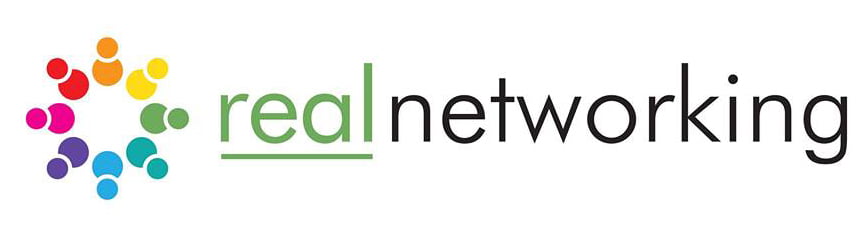How not to look like an amateur and embarrass yourself during online meetings when working from home (with some extra tips for coping with kids in the house!)
Microphone
There is nothing more frustrating during a meeting than having to constantly ask someone to repeat themselves due to poor quality audio.
Decent audio is the most important thing so make sure you test this before your meeting.
Laptop built-in mics often pic up a lot of background noise. Give yours a test before the meeting.
A phone hands-free mic can often work well for a cheap option, or if you going to be going a lot of meetings, I’d invest in a decent external mic.
Blue Yeti is a really good quality but quite expensive. Alternatively, any lapel mic would work and not obstruct your face.
If you working in a noisy environment (i.e. with kids)- definitely invest in a unidirectional headset mic (e.g. like the Sennheiser PC 8 USB- just make sure you have an adaptor if you use USB-C) These are often noise-cancelling and can make a big difference to the quality of your audio.
Camera
Position: Laptops typically give a terrible ‘up our nose’ angle.
– Using an external cam positioned at eye height is much more professional.
– If you haven’t got an external cam and don’t want to fork out for one, buy a cheap keyboard for £5-£10 and position your laptop on a few books to get a better angle. (External keyboards are also better for your wrists and positioning your monitor at eye height will reduce upper back and neck strain)
– perhaps use a Logitech C920 – great low light and high res images but this is an overkill for most people.
Never put your laptop on your knees (e.g. and sit in bed) as the camera moves around and makes the other attendees feel sea-sick!
Background
Have a plain background or open space. If you have to work in a messy room- hang a clean, white/pale sheet behind you.
Lighting.
Good lighting = better quality image.
– Face a window, close curtains/blinds behind you, have a light source on both sides of your face positioned behind the camera
Internet speed
You need a good upload and download speed for having a video conference. Try plugging a cable into your router to improve the speed or if you have to use wireless, lift the router off the floor and don’t hide in cupboards. Also, try different positions in your house- you need a strong connection to get a decent, consistent bandwidth. You can use https://www.speedtest.net/. Zoom.com (good video meeting app) recommend a 1.5 Mbps up and down. (if your home internet is dodgy – 4G works fine (it’s up to 20Mbps) – test different configurations and positions and use the fastest/most reliable option.
Speakers
If you’re home alone then external speakers are my preferred option as I think wearing headphones makes for a less professional look. However, if your kids are about or you share an office- this isn’t an option so a decent set of over-ear headphones can help cut out distractions. Any set of headphones will do. You can always buy an extension lead for your headphones if the cables a bit short or invest in some blue-tooth headphones (just make sure you charge them before the meeting!)
Duel Screens
Using 2 screens is a massive help when doing online meetings. You can keep your video streams open in one and then access docs and presentation in another.
Often people will share their screen so you need to be able to see that while making your own notes.
You can buy a cheap second screen for about £100 or just use your tablet or Ipad to extend your desktop.
If you’re doing the latter, you’ll need to install an app on your PC and tablet or use apples built-in software. – just search ‘how to use a tablet as a second screen’ in google for loads of guides on doing this.
Software
If you’ve been invited then you’ll probably be sent a link by email prior to the meeting. Make sure you install any software BEFORE the meeting. It can take 5 minutes to set up some apps and this will make you look unprepared and unprofessional.
Zoom is a good option – it’s totally free for 1 to 1 meetings and up to 40 minutes is free for groups. Really good quality video and generally good audio. Paid is unlimited time and is £11.99 which I think is good value for the quality and features (if you need them).
Another option is Google Hangouts- which is also free.
Whatever app you use, have a play with the software beforehand and get used to doing the following:
If you’re joining someone else’s meeting practice doing the following:
1. Share your screen
2. Switch video on and off
3. Switch audio on and off
4. Use the chatbox (text) – great for sharing links
5. If there’s a whiteboard function- have a go BEFORE the meeting as these are difficult to use and best avoided if you don’t have a drawing pad
6. If you’re giving a presentation make sure you’ve tested sharing this using the meeting app, often it’s easier just to share your screen
If you’re hosting the meeting then also test:
1. Launching the meeting
2. Admitting people to the meeting
Etiquette
When you’re sat remotely, the social norms are different. It’s easy to talk over people or ignore quieter individuals. If you’re hosting the meeting, make sure you pause for much longer than normal to allow people to respond.
Also, actively encourage less confident people to speak by asking them directly to contribute.
If possible, try to have someone else scribe as you’ll have enough to deal with!
Dress code
Just cause you’re at home doesn’t mean you shouldn’t be professional. Dress as you would for any face-to-face meeting (above the waste anyway!).
Test everything before the meeting! Arriving late due to ‘technical issues’ doesn’t make a great first impression.
Good luck!
Peter Gaskin
About Peter Gaskin
Peter Gaskin is the founder of Team Discovery, a web management agency made up of a team of professionals with many years cross sector experience in different business areas including IT, internet technologies, advertising, product marketing, sales, marketing and brand management. They offer a full spectrum of web services from hosting and domain name services through to complete website concept and design services including eCommerce solutions, Google analytics, SEO and social media.